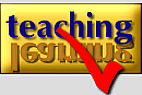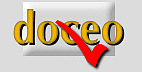|
|
OverHead Projector
“Software” —
Transparencies
Note: This page is now of course way out of date. It has been retained partly for curiosity value and partly to avoid failed links if it were to be removed from the site. Navigation links may well not work.
Although prepared transparencies
(OHTs) are the most common medium on the OHP, you can get silhouettes of solid objects,
and interesting effects with shallow transparent dishes of liquid (with due regard for
electrical safety)
Kinds of OHT
There are three kinds of OHT:
-
Write-on film: the old-fashioned
"acetate". You can also write on the other kinds, but you cannot do anything but write or draw on this kind. In particular, never try to put it through a photocopier or a laser printer: it will melt and gum up the works very
expensively. Nowadays, acetates are chiefly used when students need to prepare OHTs in class
(such as writing up the results of syndicate discussions: it has advantages over
flip-charts in that it is easier to take away and type up, but because only one report is
shown at once it cannot readily be used for comparisons between reports), or for overlays
on printed OHTs. A few years ago, an acetate roll fitment was a common and very useful
feature of OHPs, but it has largely disappeared.
- Pens for write-on film come in two kinds: permanent and
water-based. Now that most OHTs are prepared on computer, you only really need the latter.
Their marks can be washed off laser transparencies for re-use, but not of course off
ink-jet transparencies, but see below for a note on this.
- Laser transparencies: also used for
photocopying. These are thicker and heat-resistant, and often come with a backing sheet.
Printing on them generates large amounts of static. Most prints (unless you are well-heeled) are black only. Make sure you tune your printer-driver to give the best
rendition it can of half-tones. When highly magnified, grey-scales can appear like old
"dotty" newspaper photos.
- Ink-jet transparencies: still the most
expensive (50p per sheet retail, about half that through institutions) but the best for
colour. One side of this transparency has a slightly "gritty" covering: that is
the only side which will take the ink, so make sure it faces the print-head. They can take
a long time (15 mins +) to dry, and a fast printer may deposit a new sheet on top of one
which is still tacky, often with unfortunate results. So do not leave your printer
unattended, and remove each sheet as it emerges. Do not try to put this kind of
transparency through a photocopier or laser printer. Note that using a template from
a computer package which gives you a tinted background will greatly increase the printing
time, and usage of ink. Again, explore the printer-driver options for best quality: most
printers allow you to specify that you are using transparencies.
- Most ink-jet printers allow you to print the content reversed left to right. If you use that option, the image will be on the back of the transparency when projected properly. That means you can annotate it with water-based pens on the front as you are using it, and then wipe the notes off and re-use it.
Designing
OHTs (and PowerPoint™) presentations
| 1 |
Conceive of your OHTs as a sequence,
rather than as "one-offs". Do not try to cram too much on each one. See
notes on using the OHP, and on the reveal technique, below. |
| 2 |
KISS: Keep It
Simple, Stupid. |
| 3 |
If at all possible, use a
presentation package to prepare them. They feature in all the major office suites
on all platforms, and they almost impose good practice on you.
If you must use a word-processor:
- Use landscape rather than portrait format,
with wide left and right margins (12 pica, 5cm, 2 inch). This stops the line getting too
long, so the eye has difficulty in following it, and also ensures that the border of the
OHP stage do not cut off the edges of your OHT. Landscape rather than portrait makes it
less likely that you will try to cram too much in.
- Use a minimum text size of 18pt: this is recommended for legibility. Dedicated packages will
encourage large sizes by default.
- Use a sans-serif font such as this one (Verdana) or Arial, for a cleaner look, unless you know what you are doing.
|
| 4 |
Use both UPPER and lower case for your text:
this shows the shape of the word more clearly and greatly enhances legibility. PRINTING
may be clearer for poor handwriting, but that is not an issue with computer-prepared OHTs |
THIS IS WRITTEN ALL IN UPPER CASE
OR CAPITALS. IT IS DELIBERATELY IN
A SMALL FONT TO SHOW AN EFFECT
SIMILAR TO THAT OF VIEWING A
SCREEN FROM A DISTANCE
|
| 5 |
Three or four points
per OHT is generally enough—certainly no more than six. |
| 6 |
Use bullet points and paragraph
spacing to distinguish the points: all packages encourage you to use a hierarchy of bullet
points to show the relative importance of the topics |
| 7 |
You can also use bold face
and larger sizes or both (and colour)
to emphasise key words or phrases. Do not use underlining: it interferes with the
shape of the word. |
| 8 |
On the other hand, be
selective about what you emphasise: too many competing emphases interfere with
comprehension. Putting everything in bold does not necessarily help legibility. |
| 9 |
Better still, use graphics.
I don't mean the clip-art which is so readily and seductively available in most
packages—it rarely adds anything to the sense. I mean diagrams, charts, and the
occasional scanned picture. All packages have simple but adequate drawing tools, and an
hour's playing with them will pay great dividends. |
| 10 |
If you use pictures, use
vector graphics if possible (broadly speaking, the products of
"drawing" rather than "painting" applications). They can be re-sized
without loss of definition, so that you can fill your OHT with them, and they look better
when projected.
(Photographs and other figurative pictures are "bitmaps",
made up of pixel dots, which get chunkier if you enlarge them, or run into each other if
you reduce them: unfortunately, all but the most sophisticated Web graphics at the time of
writing are bitmaps—although all my diagrams started life as vector graphics—so
don't expect too much if you put Web pictures onto your OHTs.)
|
| 11 |
In particular, use mind-mapping to give an overview of your session. You can keep
returning to the mind-map OHT to help students keep track of what has been covered. You can also
give it to them as a handout to help them to structure their own notes, or as an aide-memoire.
There are free copies of
mind-mapping software available from here and here
|
| 12 |
A popular technique for using OHTs
is that of the "reveal". You start with
the OHT concealed by a piece of paper, which you withdraw paragraph or point by point, as
you talk about them.
- If you are still using the reveal technique, you probably have
too much on each OHT
- It does have the advantage of keeping previous points on
screen as you proceed...
- but it is usually clumsily done, and the paper falls off as
you reach the bottom of the OHT, revealing the final points—ready or not!
- Instead, why not use the facility to copy content in your
presentation package, to build up a sequence of slides, in which the earlier points have
been de-emphasised by making them smaller, or greying
them out, so that they do not compete with the current point?
- If you must use it, put the cover paper under the
transparency: it stops it falling off until you reach the very bottom.
|
|
13
|
In particular, there is no excuse for photocopying
blocks of text from a book onto an OHT. If you need
direct quotations, scan them and use an Optical
Character Recognition (OCR) program to convert them
to text so you can format them properly.
|
|
OHTs
are also known as "transparencies" (risking confusion
with 5x5cm slides) or "viewfoils" (which I have
never understood because there's no foil involved)
|

![]() Save this on Delicious Tweet
Click
here to send to a friend
Save this on Delicious Tweet
Click
here to send to a friend